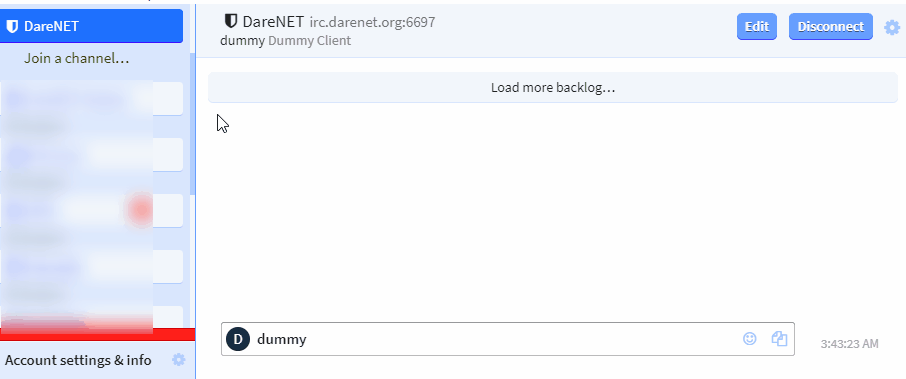SASL allows you to automate logging into your account while connecting to the network, much like the legacy login-on-connect method. This removes the need to manually supply N your credentials each time you connect. This feature also allows you to bypass most DNSBL scans and connection restrictions, which is helpful for users of some ISPs.
You'll need a DareNET account. You can get one here, if you don't already have one.
We support the PLAIN and EXTERNAL mechanisms.
SASL client configuration
Below are instructions on how to configure SASL for some clients. Should you need assistance, feel free to ask in #help.
SASL support is built into the Serverlist and the /server command.
Using the Serverlist to enable SASL:
- Set the login method to "SASL (username + password)"
- Set the "Username" to your DareNET account username
- Set the "Password" to your DareNET account password
SASL options are per server, which are configured via the Servers section of Preferences.
Assuming you have added a server for irc.darenet.org:
- Enable the authentication system, and select "SASL"
- For authentication type, select "PLAIN"
- Set the "Username" to your DareNET account username
- Set the "Password" to your DareNET account password
SASL options are per network in HexChat.
- Open the Network List (Ctrl + S)
- If the DareNET network does not exist, you'll need to create it (see servers page); otherwise, find it and select "Edit"
- Set the "Username" to your DareNET account username
- Set the "Login method" to "SASL (username + password)"
- Set the "Password" to your DareNET account username
Note: If you're unable to change the username field, you can make the change from the "User Information" section on the Network List window.
- In the channel list, click on the settings cog for DareNET and select "Edit"
- Set the "Nickname" to a nickname that is registered to your account
- Click "advanced options"
- Set the "NickServ password" to your DareNET account password
- Cick "Save"
Irssi 0.8.18 or later supports SASL out-of-the-box:
/network add -sasl_username -sasl_password -sasl_mechanism PLAIN DareNET /server add -auto -net DareNET -ssl -ssl_verify irc.darenet.org 6697 /save
To check that the setting was correct, run /network and confirm that the DareNET entry looks as follows:
DareNET: sasl_mechanism: plain, sasl_username: yourusername, sasl_password: (pass)
Note, all three items (mechanism, username, and password) must be set.
Using the latest available release of mIRC (v7.55 at the time of this writing):
- From the "File" menu, click "Select Server"
- In the "Connect" -> "Servers" section of the Options menu, select the correct server inside the DareNET folder and click "Edit".*
- Set the "Login method" to "SASL (/CAP)"
- In the bottom password box, enter your DareNET account username, then a colon, followed by your account password (e.g., joe:sekretpass)
- Click the "Ok" button
* If a folder for DareNET does not exist, you'll need to create it and add a server. See the servers page for the correct settings to use.
First, setup your connection for DareNET, if you haven't already:
/server add DareNET irc.darenet.org/6697 -ssl
If you have already set up a connection to DareNET, then use these commands to ensure that TLS is enabled for your connection:
/set irc.server.darenet.addresses "irc.darenet.org/6697" /set irc.server.darenet.ssl on
and to configure SASL, use:
/set irc.server.darenet.sasl_mechanism PLAIN /set irc.server.darenet.sasl_username /set irc.server.darenet.sasl_password /save
EXTERNAL mechanism
Information on how to create a client certificate and add its fingerprint to N can be found in the CertFP authentication guide.